Are You Eager to Monetize Your WordPress Website? Learn How to Integrate Google AdSense with Easy Steps!
Looking to earn money from your WordPress website effortlessly? Google AdSense is the answer! It’s a hassle-free way to start generating revenue by selling your website’s ad space to advertisers.
In this comprehensive article, we’ll guide you through the process of adding Google AdSense to your WordPress site, complete with valuable tips and best practices to maximize your earnings.
Discover the Ins and Outs of Google AdSense
First, let’s get familiar with Google AdSense. It’s an advertising network run by Google that empowers bloggers and website owners to earn money by displaying text, images, videos, and interactive ads on their websites. These ads are targeted based on your site’s content and audience, ensuring high relevancy.
The Beauty of Google AdSense: Easy and Hassle-Free
One of the best parts of Google AdSense is its ease of use. You don’t have to deal with advertisers or worry about collecting payments. Google handles all the administrative tasks, including payment collection and managing relationships with advertisers. They deduct their management fee and send the remaining earnings directly to you.
How AdSense Works: Cost-Per-Click (CPC) Ads
Google AdSense offers cost-per-click (CPC) ads, which means you earn money every time a user clicks on an ad displayed on your website. The earnings per click can vary based on various factors.
Getting Started with Google AdSense
To begin, sign up for a Google AdSense account. If you already have a Gmail account, you can use it for the signup process. After submitting your application, you’ll need to wait for the AdSense team to review it, which may take some time.
Once approved, log in to your AdSense account to get your ad code. This code is crucial as it needs to be placed on your WordPress website to start displaying ads.
Two Methods: Manual Ad Placement or Auto-Ads
Google AdSense offers two methods for displaying ads: manual ad placement and auto-ads.
Manually Place Google AdSense Ad Code in WordPress
- Choose the ad type, such as Display ads, In-feed ads, or In-article ads.
- Specify the ad unit’s name, size, and type.
- Copy the generated ad code and paste it into a Custom HTML widget in WordPress.
The above points are explained below:
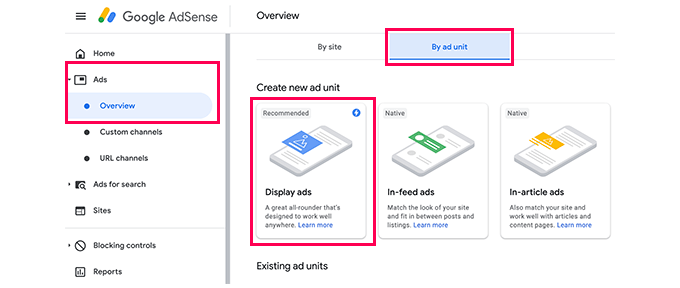
To manually place Google AdSense ads, start by clicking on the Ads menu in the left column of your AdSense account and then switch to the ‘By ad unit’ tab. Click on ‘Create New Ad.’
Next, choose the ad type; you can select from Display ads, In-feed ads, and In-article ads. If you’re uncertain, start with display ads.
Choose the ad unit, provide a name for it, and select the ad size and type. Google offers a variety of ad sizes, but some are listed as recommended for being popular among advertisers. We recommend responsive ads, which work well on all devices and screen sizes.
After clicking the Create button, AdSense will generate the ad code for you. Copy the code and paste it into a plain text editor like Notepad or TextEdit; you’ll need it for the next step.
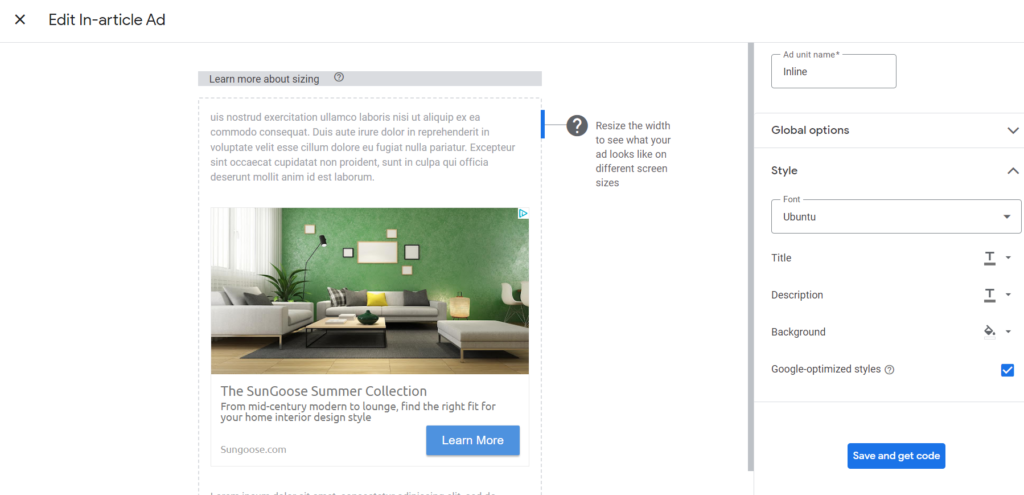
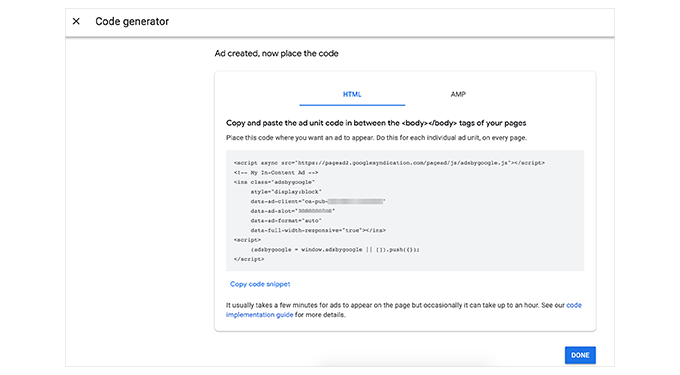
Adding Google AdSense in WordPress Decide where you want to display the ad on your website; sidebar ads are common. You can add Google AdSense to your sidebar using WordPress widgets.
Go to Appearance » Widgets in your WordPress admin area, click the ‘+’ button to add a ‘Custom HTML’ widget block, and paste the AdSense code in it. Don’t forget to click the ‘Update’ button.
For better ad placement control and tracking, you can consider using the AdSanity WordPress plugin. It offers more options for displaying ads on your website.
Add Auto-Ads AdSense Code in WordPress
- Generate a code snippet from your AdSense account.
- Add this code to your WordPress theme’s header using a plugin like WPCode.
Auto-ads simplify the process by using one code snippet to generate ads throughout your WordPress blog. Google AdSense determines the best locations, ad sizes, and types for your website.

If you wish to use auto-ads, here’s how you can add Google AdSense to your website:
Log in to your Google AdSense account, go to the Ads tab, and click on the Get Code button to generate the auto-ads code. Copy and paste this code into a text editor.
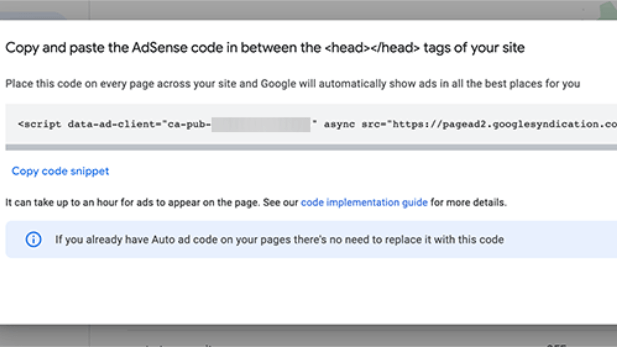
Adding AdSense Auto-Ads Code in WordPress
You need to add the auto-ads code to all the pages where you want to display ads. One way is to add the code to your WordPress theme’s header.php file, but this method has a drawback – your ad code may disappear if you update or change your theme.
To add AdSense code to your theme Go to » Appearance » Theme File Editor » Header.php file
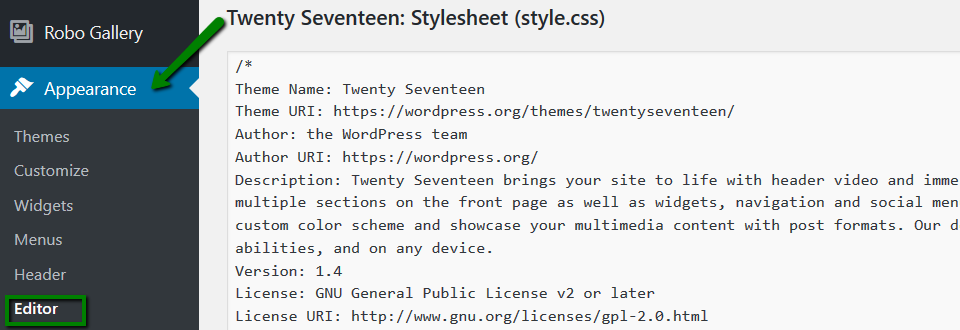
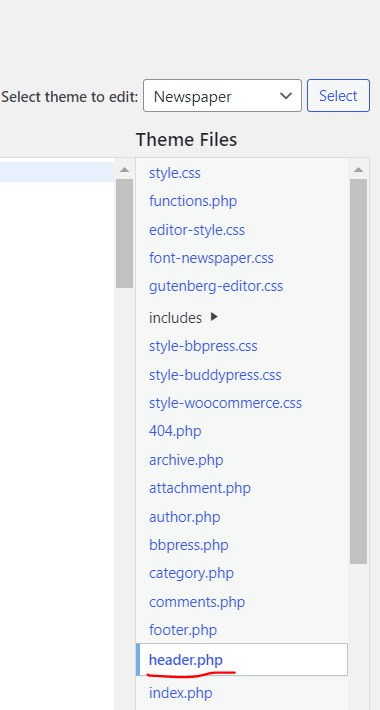
Alternative
To efficiently add site-wide code, use a plugin like WPCode. Install and activate the WPCode free plugin, go to Code Snippets » Header & Footer, and paste your Google AdSense code in the header section. Save your changes.
The plugin will now add the ad code to all pages of your website, and it may take Google AdSense some time to start showing the ads.
AdSense Best Practices and FAQs
Optimizing Google AdSense requires understanding best practices and frequently asked questions. Here are some key points:
What are the recommended AdSense ad sizes?
Based on our experience, the best ad sizes for AdSense are 336×280 and 300×250. These sizes generally fit well on most screen devices and tend to have higher pay rates.
Where is the best placement for AdSense ads?
The ideal ad placement depends on your website’s layout. To maximize impressions and clicks, consider placing ads in more prominent spots. We have observed that ads within post content, particularly near the top of the screen, tend to receive the most clicks.
Can I use a floating widget for AdSense ads?
We strongly advise against using a floating widget for AdSense ads, as it violates Google’s Terms of Service. Engaging in such practices could lead to being banned from the AdSense program.
Is it okay to click on my own AdSense ads?
No, clicking on your own AdSense ads or encouraging family members to do so is not allowed. Google’s algorithm is sophisticated and can detect fraudulent clicks. Engaging in click fraud may result in being banned from the AdSense program.
What does Page RPM mean in Google AdSense?
Page RPM stands for Revenue per Mille, which represents the revenue earned per 1000 impressions. It is calculated by multiplying the total number of clicks and cost per click, then dividing it by the total number of pageviews.
Can I use my Blogger or YouTube AdSense account with WordPress?
Yes, you can use your AdSense account from Blogger or YouTube with WordPress. To do so, you need to change your AdSense account type and provide the URL of the site you want to monetize by filling out an application form in your AdSense account.
What is CTR in Google AdSense?
CTR stands for Click-Through Rate, and it varies significantly depending on the type of website, topics, audience, and ad placement. While it is challenging to define an ideal CTR for Google AdSense, the platform offers optimization guides to help improve ad revenue.
When and how does Google AdSense pay publishers?
Google AdSense calculates your previous month’s earnings and displays them on the ‘Transactions’ page each month. If your earnings meet the required threshold, your payment is processed and released by the 21st of that month. Google AdSense offers multiple payment methods, including direct electronic transfer, wire transfer, check, and Western Union.
Why might Google AdSense reject my application?
Google AdSense may reject an application if the website is brand-new or does not meet the program’s policies and terms and conditions. If rejected, consider using an alternative ad management plugin or exploring other monetization options for your WordPress site.
What are the requirements for Google AdSense application approval?
To get your Google AdSense account approved, your website and its content must comply with AdSense program policies and terms and conditions. Additionally, your website should be at least 6 months old, and the applicant must be over 18 years old. However, meeting all requirements does not guarantee approval, as Google AdSense reserves the right to decline applications.
Can I add Google AdSense to my WordPress.com blog?
Adding Google AdSense to a WordPress.com blog is only possible with the Business plan. For more details on this topic, refer to our guide on the difference between WordPress.com and WordPress.org.
What is the difference between Google AdSense and Google AdWords?
Google AdWords enables you to advertise on other websites, including those participating in the Google AdSense program. On the other hand, Google AdSense allows you to earn money by displaying ads on your own website.
How can I remove AdSense ads from my site?
If you find that Google AdSense Auto ads are displaying too many ads or ads in random places on your site, you can disable Auto ads. Sign in to your AdSense account, go to Ads » Overview, and click on the ‘Edit’ icon next to your website. You can then disable Auto ads in ‘Site Settings’ to remove them from your site entirely or use the ‘Page Exclusions’ option to disable Auto ads from specific pages.
Follow our step-by-step instructions to add Google AdSense to your WordPress site and start generating revenue effortlessly. Enjoy the benefits of this straightforward monetization option and boost your website’s earning potential!