Moving your one-on-one or group conversation to a new window is an easy and excellent method to quickly get more done in a meeting or on the phone with Microsoft Teams.
And what’s more convenient is that you can resize, relocate, or close the window.
How to Pop out chats on MS Teams
From the chat list
- Select the Chat icon to open the chat list from the left side on Teams.
- Find the chat you want.
- Select More options icon
- Now click on the Pop-out chat icon New breakout icon. Or, double-click the chat name, and you’ll see a new pop-out chat window.


Hovering over a chat
When you hover over a chat, the pop-out chat icon appears. Select it to bring up a new pop-up chat window.

From the chat
- Open a chat.
- On the upper-right corner, there is a chat pop-out icon.
- Click on the chat pop-out icon.
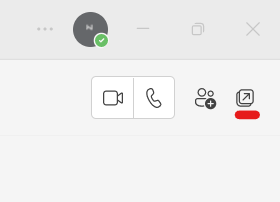
From profile image
To open a new window, double-click the profile image of the person you wish to talk to.