Google Meet is a video communication software and is one such platform that has greater demand not only in professional life but also in day-to-day life. It has high-quality video meetings with calls available and with that, the host of the meeting can share his screen to show the important topics of their discussion.
Starting a video meeting using Gmail in Android
- First of all, we have to open Gmail.
- Then in the bottom right there will be an icon of a camera named meet.
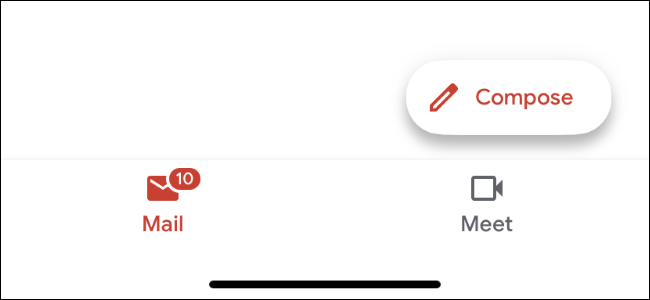
3. Click on the meet icon.
4. Then, in the Meet section click on New Meeting.
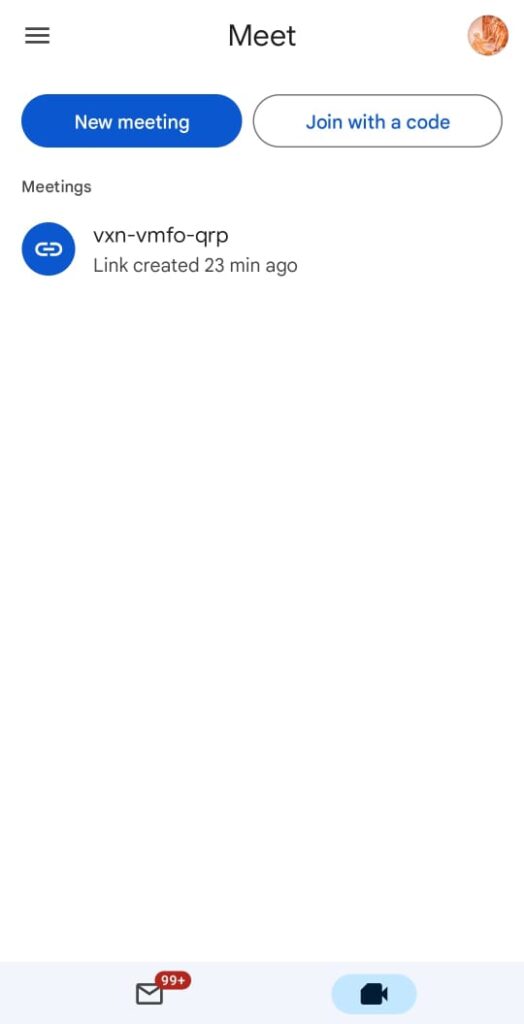
5. After clicking on the New Meeting below three options will come that are –
- Get a meeting link to share.
- Start an instant meeting.
- Schedule in Google Calendar.
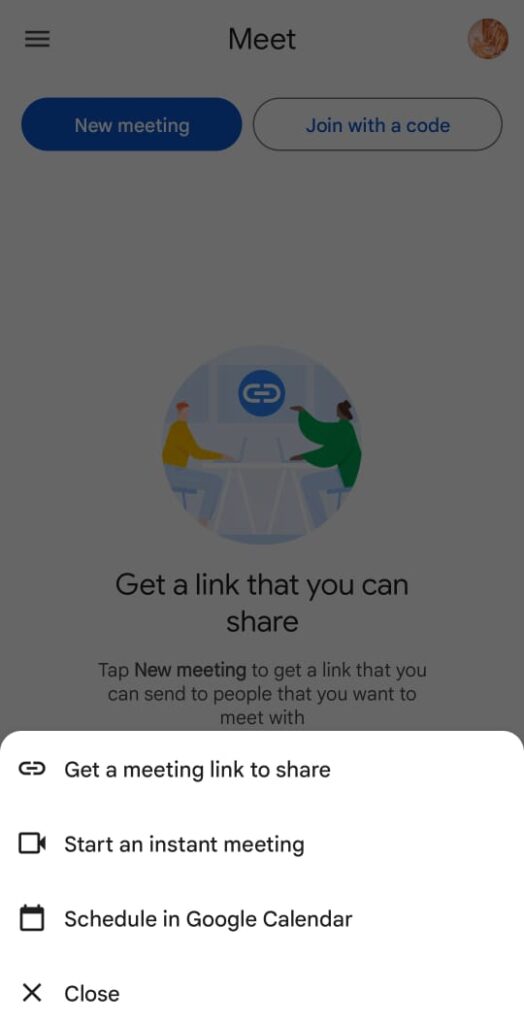
6. Select an option –
*Get a meeting link to share – Then a meeting code will be generated and by clicking on the share invitation you can share by any of the online media platforms. By sharing you can instantly join with others or can schedule the meeting at your convenience.
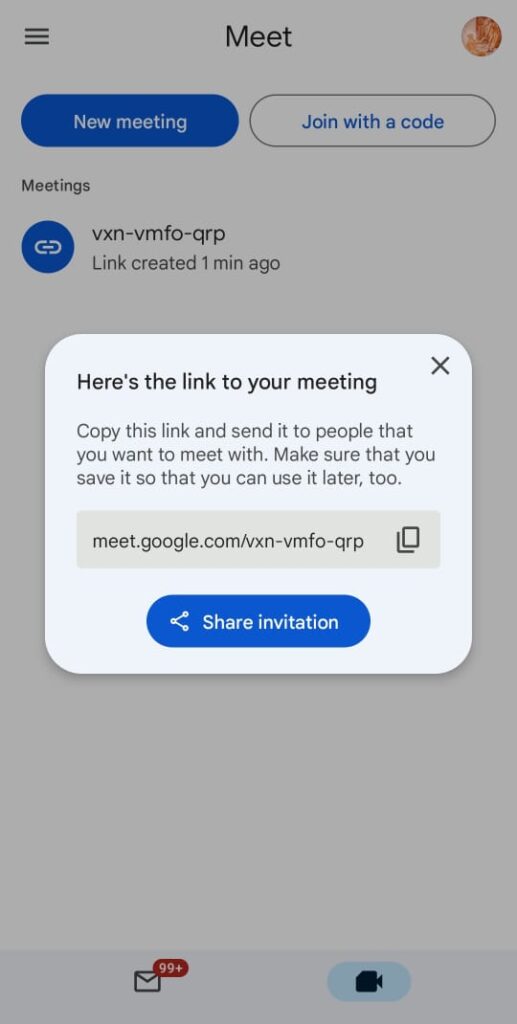
*Start an instant meeting – By clicking on the “start an instant meeting” then immediately a video meeting will be started then can share the invite link with your other meeting members.
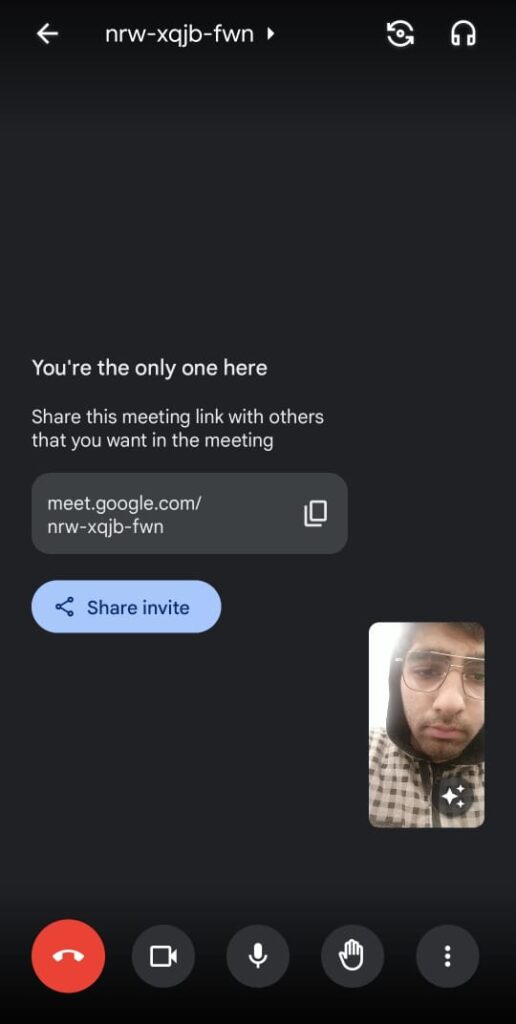
*Schedule in Google Calendar – For creating a meeting you are directed to Google Calendar and you can schedule your meeting at your convenience or can get a notification that the meeting is going to be held soon so be ready for the meeting.
Conclusion – So, you can see that Google Meet is easy to work with and fulfills all the things that are necessary for a video meeting and also helps to increase the efficiency of your work. It has a higher security as without the admission of the host no one can join the meeting.