When you are working in a Teams environment, it becomes essential for you to update Microsoft Teams status regularly so that your team is aware of your availability.
In many instances, you may face issues with Teams status for several reasons. This post will teach you how to resolve Microsoft Teams status update issues.
Microsoft Teams Status Not Updating?
We are going to look into real-time queries asked by the Microsoft teams users:
Microsoft Teams status not updating or showing the wrong status?
‘My company uses Microsoft Teams for chats, video calls, meetings, etc. The user’s status doesn’t always update and stay updated for the status you pick. It may show correct for your viewing but not your team members. At times it doesn’t hold my status on my end. It auto-changes status, for example, it may say I am away but I am really available. I didn’t select away as my status. I change to available but it still shows away to my team members. Is this a known issue? How can it be resolved? It is causing communication issues for my company and our work flow.‘
You may try the following things:
Solution 1:
Re-add your outlook profile; in many instances, this process resolves the issue.
How to Remove an outlook profile?
- Close Outlook application
- Click on the start menu (Windows)
- Search control panel
- Go to ‘Mail’
- Click on Show Profiles; the default says Outlook,
- Click on Remove the profile
- Apply changes, then click on ok
- Open Outlook now and enter a profile name Outlook
- Restart teams; if this doesn’t restart your system.
Solution 2:
Reset status
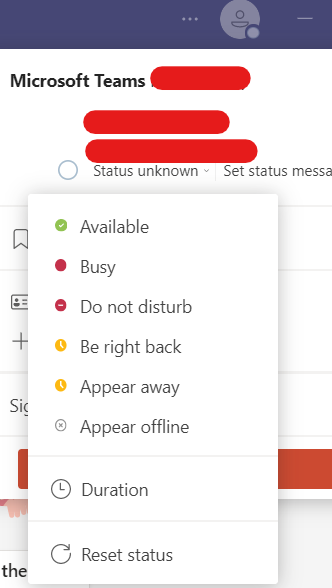
Solution 3:
Update Teams to the Newest version
Solution 4:
Check Settings in the teams; Your Outlook might be interfering with the calendar’s availability.
Types of Status on Microsoft Teams
- Available
- Busy
- Do not disturb
- Be right back
- Appear away
- Appear offline


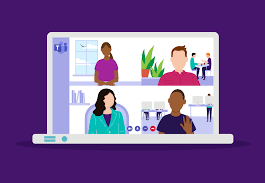

[…] Microsoft Teams Status Not Updating? […]