Kids enjoy watching videos from their favourite social media stars, but any responsible parent should consider turning on YouTube parental controls.
The reason is straightforward: Despite the fact that there is a ton of good content available, a few finger taps by your child could lead him/her into the content that kids have no business watching – dark corners of internet.
The reason is simple: Despite the fact that there is a tonne of goodness available, a few fingertip movements by your child could lead him or her into the content that kids have no business watching some dark corners of the internet.
Luckily, YouTube offers parental controls that make it possible to do that. Here’s how.
How to Enable Parental Control on Youtube with Restricted Mode
The easiest way to restrict inappropriate content on YouTube is by using Restricted Mode. Though YouTube claims that no filter is 100% accurate, however the restricted mode can help to hide most potentially mature videos.
1. Go to the YouTube (website) and sign in using your Google account.
2. Click your profile picture in the top-right corner of the frontpage.
3. At the bottom of the pop-up menu, click Restricted Mode, which will be turned off by default.

4. A popup window will open. Click the switch next to Activate Restricted Mode to turn it on.
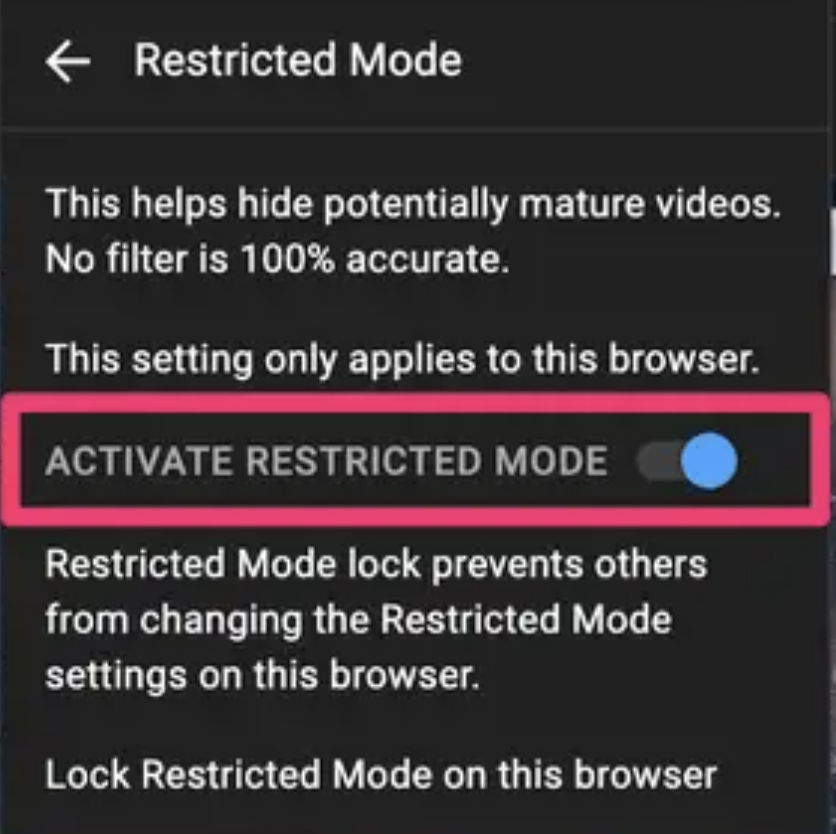
5. Once Restricted Mode is activated, you can lock it to prohibit someone else from disabling it. To do this, Click ‘Lock Restricted Mode on this Browse’ at the bottom of the Restricted Mode pop-up box.
Then sign out of your account so that anyone using the browser after you cannot switch YouTube out of Restricted Mode (they will need your Google Password).
This way you can easily enable Parental Control on the Youtube website. For an even safer YouTube experience for your child, we recommend downloading YouTube Kids in addition to Restricted Mode.