Trello offers a popular tool for personal productivity and team collaboration. The platform gives users more than 25 million users worldwide. And by learning how to use trello for small business you can deliver your work in a powerful way.
What is Trello?
Trello is a free organisation, planning and project management tool. It is based on a ‘kanban’ board, which is a visual way of managing the stages and tasks of a project from start to finish. It can help you to see exactly what you need to do and how much of that task is complete at any one time. If you like lists and being organised, you will love it, if that’s not really your thing, give it a go because it might be a game changer!
You can sort all kinds of information, such as:
- What’s being worked on?
- Who’s working on what?
- What progress the project is making
Advantages of Using Trello for Project Management
- Trello can be used immediately after signing up. It offers a free sign-up, after which you get access to almost all of its features. It is also a premium service, though most of the important features are available with the free option.
- Trello follows the Kanban system, which is a popular methodology used to achieve lean management. This means that you can also achieve lean with it.
- It’s mobile-friendly. Its interface looks very similar to a mobile application and is very user-friendly. It also has a very popular mobile application that has the same features available in the desktop application.
- All project-related items can be seen on one page.
- Adding new members, creating issues, and assigning them is easy to do.
Significant Elements of Trello
It was designed to be intuitive so that nearly anyone can use it, even with limited technical skills. If you’re logging in for the first time, you’ll encounter these elements:
- A virtual bulletin board – a place to track the team’s progress, project, or workflow. It consists of columns to organize tasks and subtasks of the project, to-do lists, and collaboration with colleagues.
- Lists – a set of columns to group subtasks of the project.
- Cards – the portal for your various tasks. You can move them from column to column, add due dates, assign them to other team members, and leave notes for each other.
- Assignments – the tasks allocated to specific team members.
- Timelines allow you to see the due date of all of your projects.
- Power-Ups – the plugins used to add additional functionality to Trello.
Trello Board
The collaboration tool provides you a space called boards, where you can organise all your tasks. You can create a board for each project and assign tasks to your teammates.
Each board consists of cards and lists. They are all about the assigned tasks that work in a process like step after step. It is highly recommended if you create a separate board for each project as you can view one board at a time.
How to Use Trello board?
Here are the steps you can follow to create a trello board:
Step 1: Firstly, create a Account (Sign Up for Free)
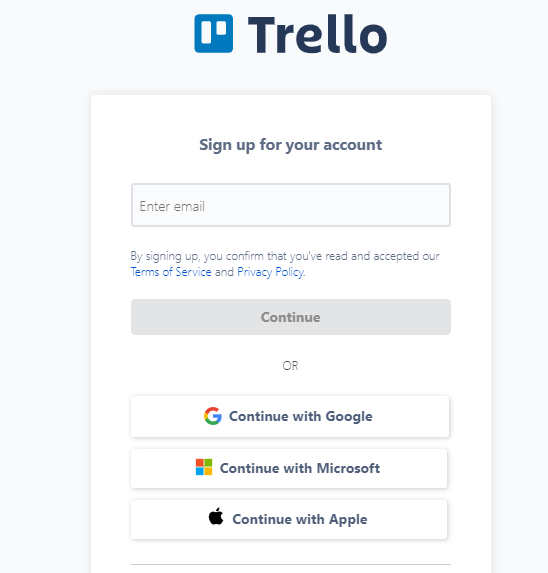
Step 2: As you login to your account, you will see a trello home screen like below.
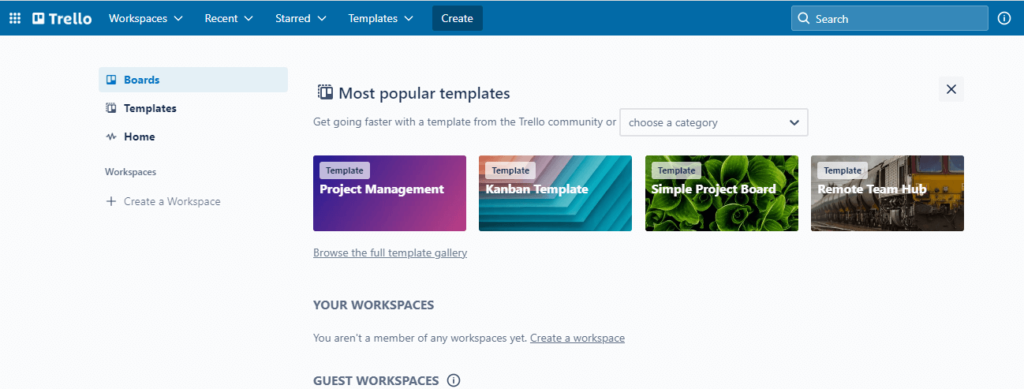
Step 3: Inside “Workspaces”, you will see a rectangle shaped box named as “Create new board”. Click “Create new board”.
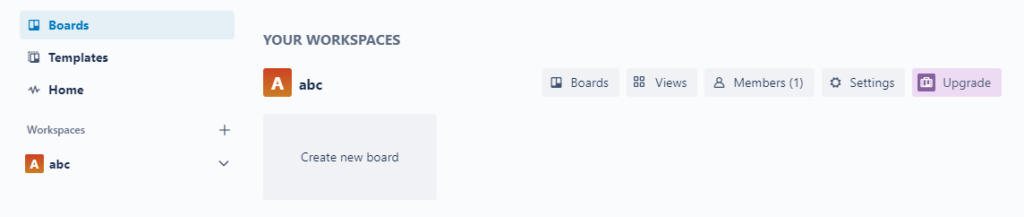
Step 4: Name your board using “Board Title”. Keep it specific and clarify the project.
Step 5: Now under “Visibility”, click on “Workspace”.
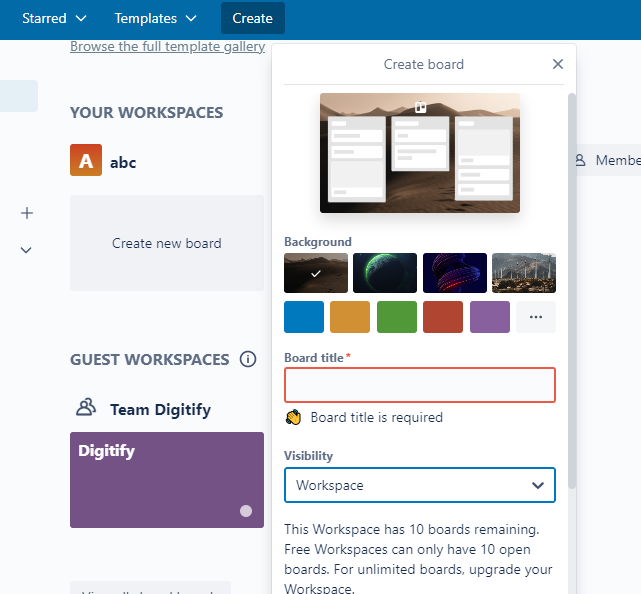
Step 6: Now click “Create” and you will be redirected to your dashboard where your board will be available.
Step 7: Once the Trello Board is successfully created, you can start to assign tasks to your team or yourself 🙂. The tasks will be classified in different status as to-do, doing and done as per the status you are on.
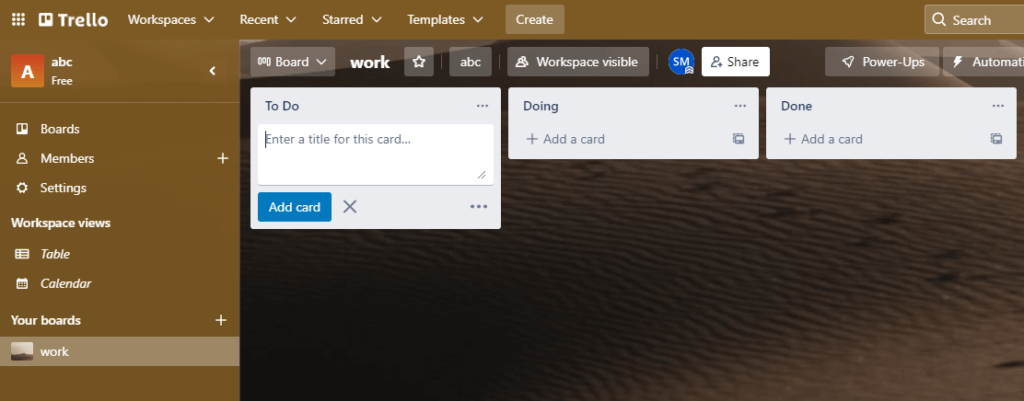
How to Invite People to Trello Board
Depending on how your board is set up, you may need to be an administrator to send invites. If there aren’t any restrictions, adding team members can be done with a simple click of the Invite button. If the team member you wish to invite already uses Trello, you can just search for their name. If they aren’t using Trello, you can enter their email address and click Send Invitation.
If you don’t want to give someone full access to a Trello board, you have the option of adding them as an Observer. Observers can view boards and cards, comment and vote on cards, and download attachments, but they can’t move or edit cards, change board settings, or tick boxes on checklists.
Pricing
You can always checkout the pricing list by visiting the official website.
Conclusion
Trello’s strength is in its flexibility. You can use it as a simple collection of to do lists, or an entire Kanban productivity system. Once you’ve mastered the basics, you’ll be able to bend it to whatever system works best for you.
It transforms your machine of business to a well-oiled machine!!!
To know more about other Business Tools, Checkout Digitify Business Tools Page.